Pinterest Images
Pinterest is a powerhouse for anyone wanting to grow a blog. Images on Pinterest should be clear, relevant and pinnable. But when you are first starting out, how do you know what your readers or the ideal audience will pin and share versus what they won’t?
Update: I have found the most affordable, amazing course for authentically and organically growing your Pinterest account. So of course I became an affiliate and you can get this course by clicking here.
Well, you can create more than one pin for the same article. For those who are brand newish to blogging let me explain.
You don’t have to put all of these images into your post. I normally only include one or two images per post because I choose to focus on my writing and less on photography.
How to get Multiple Images for the Same Blog Post
To do this the way I have done it you will need a free Canva account. The free version is more than sufficient for early to intermediate blogging. You can also use Canva to create Instagram story templates, posts, and many more designs.
- Once in Canva click on Create a design, then the plus sign in the upper right for more options. You should see one that says Pinterest graphics.
- There are many free design options available and you can play with colors and fonts although you may want to stick with your branding ideas.
- You can upload your own photos or use the stock one available with the Canva design. Your own original photos will always outperform stock media.
- I usually try two or three titles and different designs using my same fonts and colors. This results in the following.
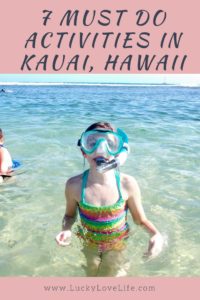
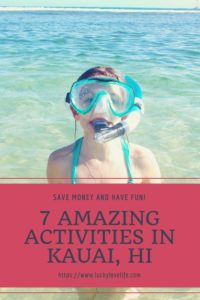
Neither one of these pins are the images that were actually used in my 7 Kauai Post. However, I wanted to test how different brighter images would perform on Pinterest.
After creating your pins on Canva, you’ll need to save and download them to your computer.
Adding Images to Pinterest
- Now open your Pinterest account.
- Click on the upper right plus sign that is in the red circle next to your Pinterest Profile Image.
- Click on Upload image and find the image you created and saved on your computer.
- In the second line, you add the URL of the blog post or article you want this image to go to when someone clicks on it.
- Shabam! You just created a secondary image for the blog post or article.
- Pinterest rewards new content so make sure you are creating new pins for old content at least once per month to keep Pinterest users coming to your site.
Another thing to consider is to publish two or three, see which one is being repinned the most and keep this style in mind as you are creating new pins.
If your content isn’t being pinned as much as you’d like try creating a new pin and headline for it and adding the URL of the blog post. Many times you can find good headline ideas by simply typing in the Pinterest search bar. It will give related suggestions that people are looking for.
Standing Out On Pinterest
I am sure if you have been blogging more than a week you have read or seen many articles about Pinterest already. It’s a little overwhelming, to be honest. I was totally overwhelmed until I found this course on how to grow my Pinterest Account.
Colorful pins stand out and are pinned more. Specifically, reds, oranges, and pinks are pinned more than blues, greens, and purples. Sad but true. Notice most buy it buttons are red? This is why.
Don’t be afraid to leave some white space. Pins with a font from head to toe are pinned less than those with just a few bold lines.
Image quality matters. No two ways about this one. Don’t pin your fuzzy pics or the accidental plumber’s crack from Uncle Joe at the family BBQ.
I hear tons of debate about image size and pin length. Short pins are often overlooked, and Pinterest now discourages the extra long pins. It’s ok if you have a few but in general stick to the standard size pins.
So I hope this helps any of you newbies looking to start pinning multiple images for one blog post or article on Pinterest.
xoxo-Deanna